Change the Username

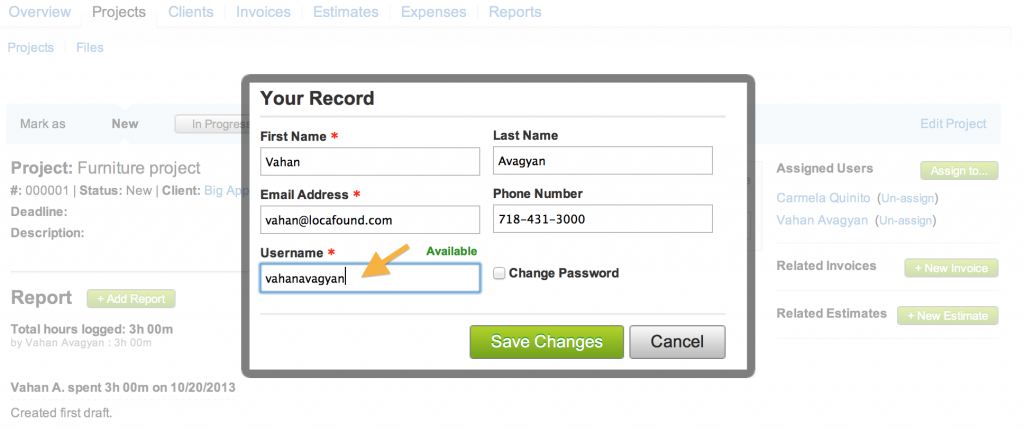
Change the Password
To change the password, check the “Change Password” checkbox. Enter the current password and new password. Type the new password again in the “Confirm Password” field.
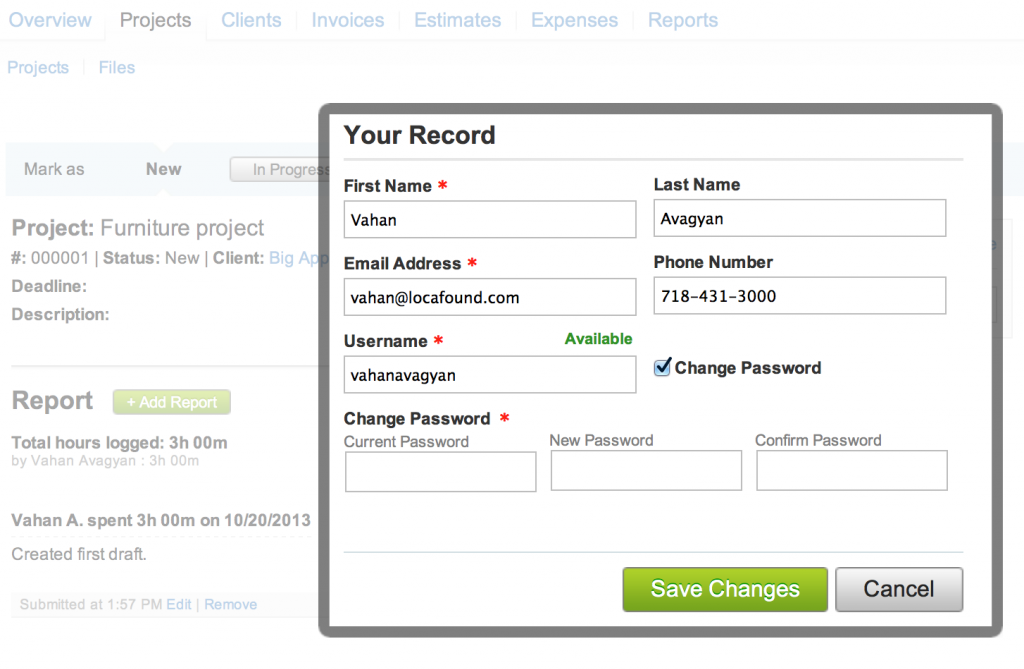
The Account Owner can reset the password for any user.
Click on the “Settings” link, then on the “Users & Permissions” link. Click on the corresponding “Edit” link for the user.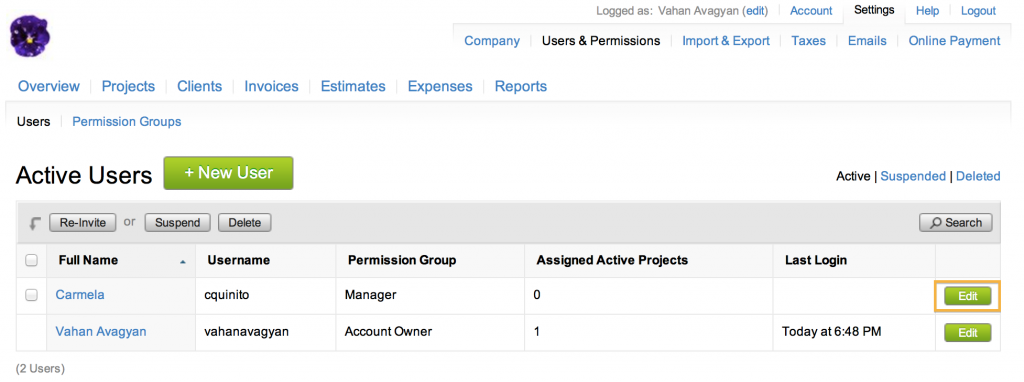
Check the “Reset password” checkbox, and fill out the “Temporary Password” field.
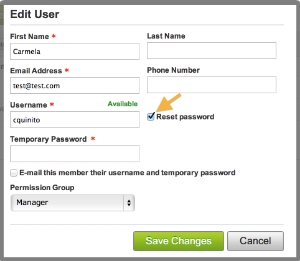
Check the checkbox for “E-mail this member their username and temporary password” if an email with the information is to be sent to the email address of the user.