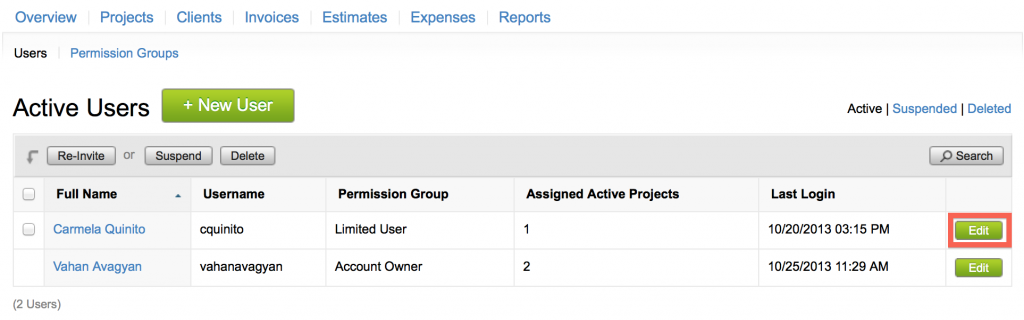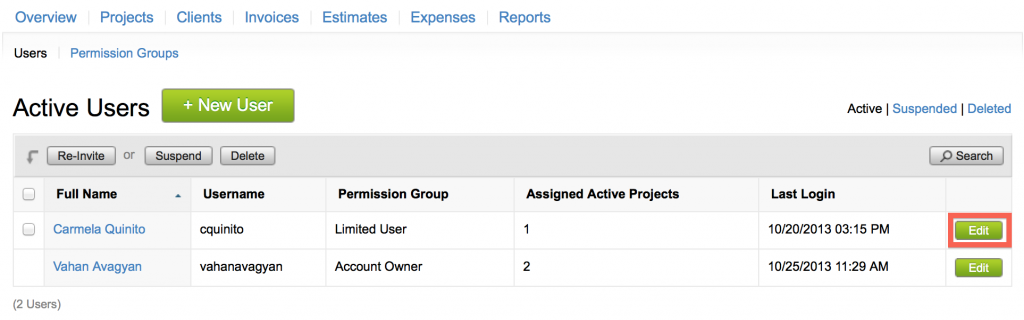Creating a user / employee / team member
Only an Account Owner can create additional users.
- Click on the “Settings” link at the upper right corner of the screen, then on the “Users & Permissions” link.
- Click on the “New User” button.

- Populate the fields as needed; the ones marked with a red asterisk (*) are required.

- Check the checkbox for “E-mail this member their username and temporary password” to send the username and password information to the email address.
- Click on the drop-down menu for “Permission Group” to set a user as a Manager or a Limited User. Then click on the “Create this User” button to create the user.
You can edit a user by clicking on the Edit button for the user.