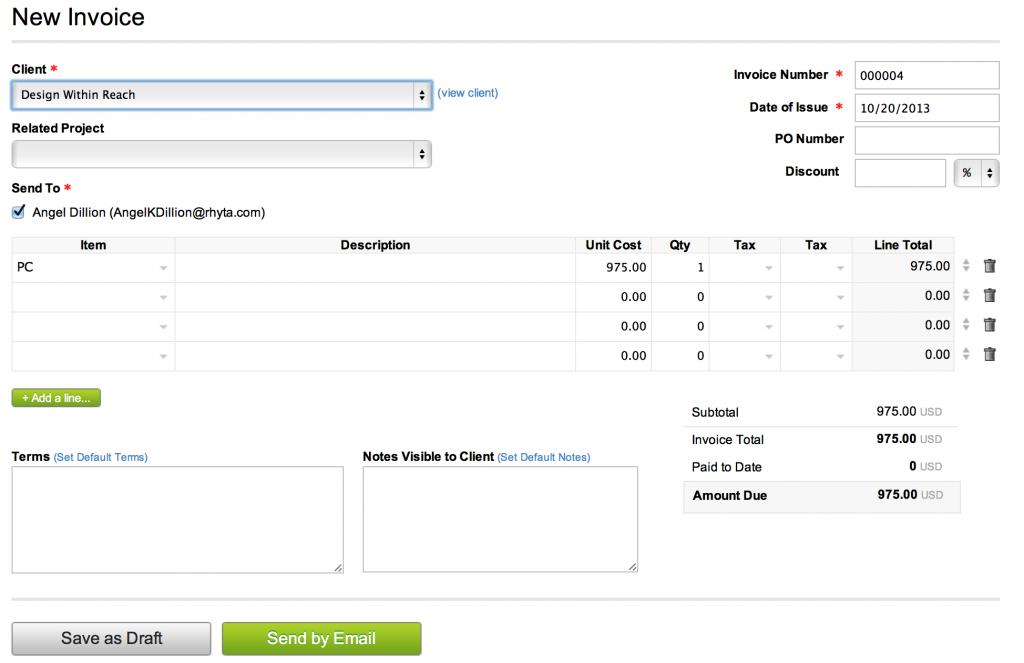Creating / sending an Invoice
Note: If you want the invoice to be paid online, set up your online payment details first. See article on setting up online payment for Servicejoy invoices.
Video Demonstration:
Step by Step
- Go to “Invoices”.
- Click on the “New Invoice” link

- Choose your “Client”, give an “Invoice Number” and “Date of Issue”
- Choose a “Client” from a dropdown menu. Or select the “Add New Client” option (last entry in the dropdown menu) to create one.
- If selected client has an associated active Project, the “Related Project” field appears. Select related Project from the dropdown menu.
- Give an invoice number — this is generated automatically but can be changed to anything.
- Enter the “Date of Issue” (set to the present day automatically but can be changed to past/future if you want).
- Add items / goods / anything really.
- Populate the “Terms” and “Notes Visible to Client” field (set default to re-use the text on other invoices).
Note: If you set up online payment, options for Online Payment appear below the Discount field. Check how you want the invoice to be paid.
- Generate the invoice by either Saving it as Draft (clients won’t be billed for this invoice) or sending it to the client by using the “Send by Email” button.
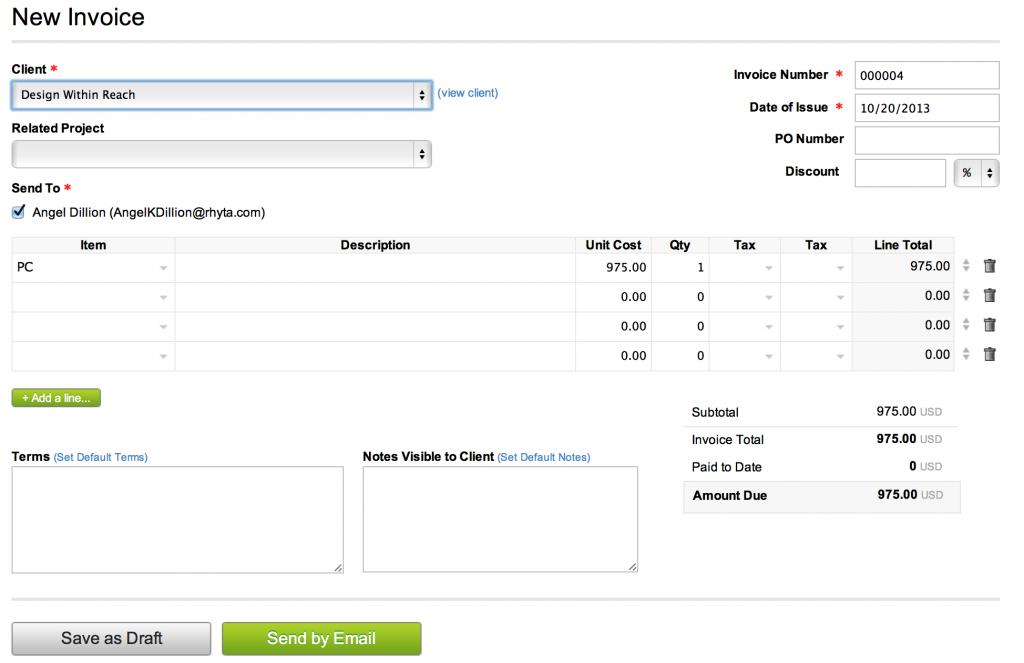
Useful tips:
- Click and drag the double arrow button next to the ‘Line Total’ field to move the line up or down.
- Click on the trash can icon to delete the line.
- Click on the “Add a line…” button to add another item to the invoice.
- To set default invoice terms click on the “Set Default Terms” link.
- An invoice can also be created in the “Projects”, “Clients”, and “Estimates” pages.