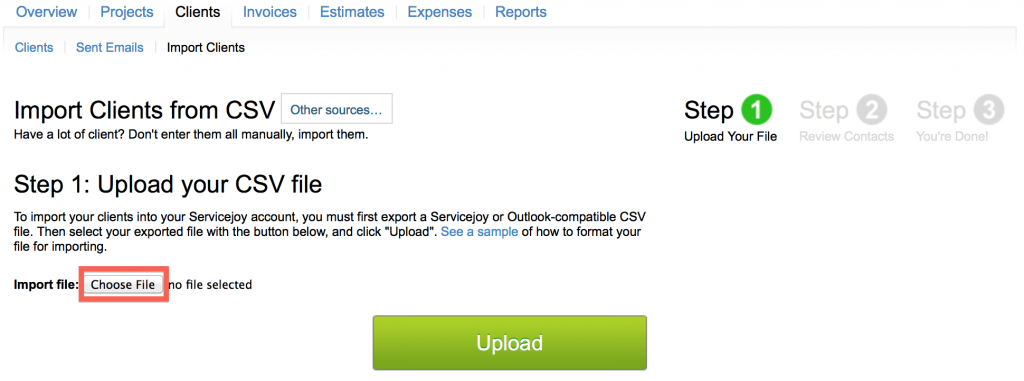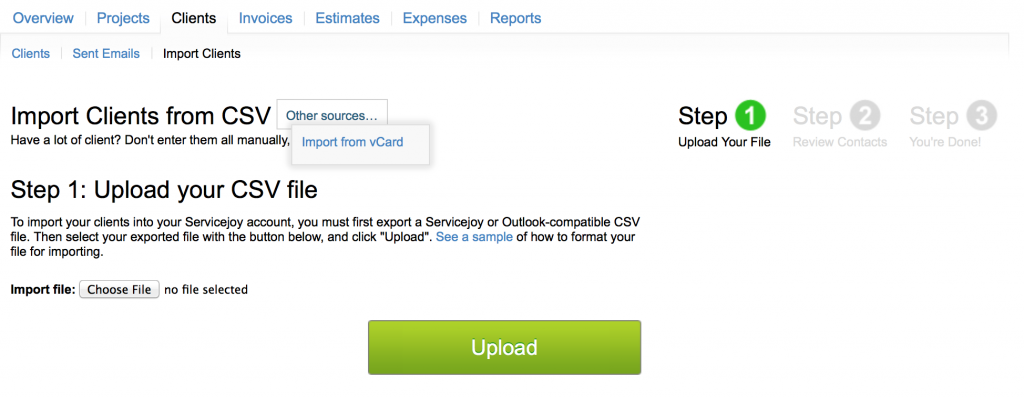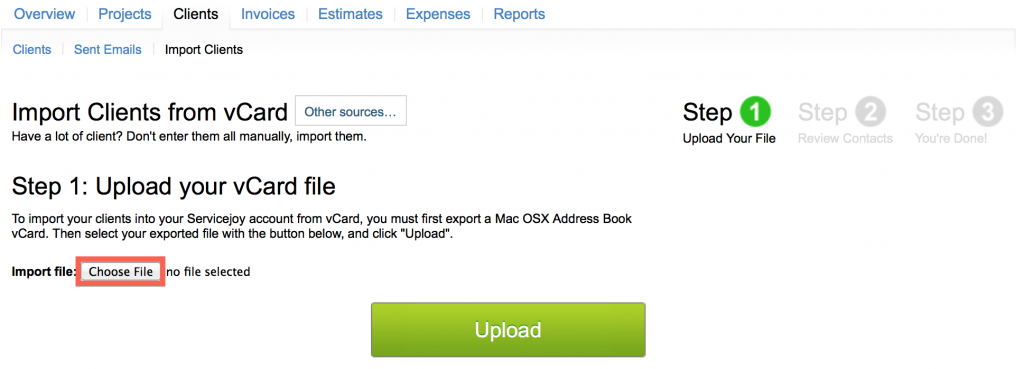How do I import clients into my Servicejoy account?
Have many clients to enter into Servicejoy? No need to do it manually; they can be imported from external files.
You can import your list of clients from a variety of sources, the most common being a .csv file.
Here’s how:
There are two ways to import clients: one is with a CSV file, and the other is with a vCard. The CSV method is shown by default.
Import clients from CSV:
- Click on “Clients”.
- Click on the “Import Clients” link.

- Click on the “Choose File” button, and select the CSV file.
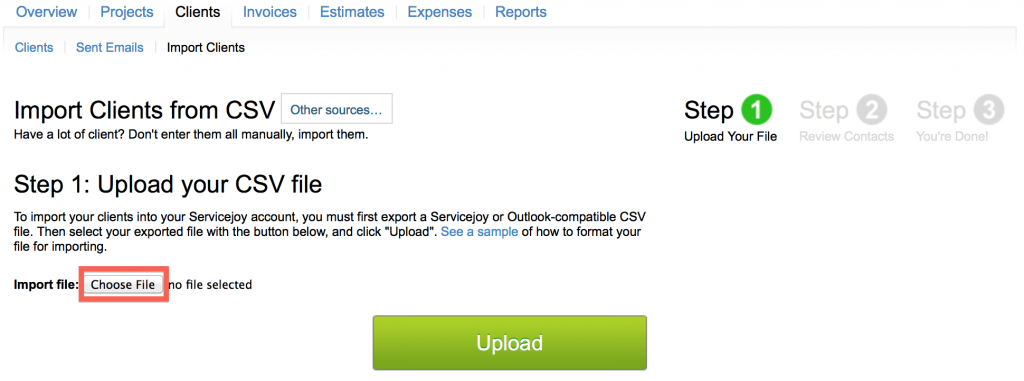
- Click on the “Upload” button.Note: The client name and email are required in the file. Format your list of clients according to the sample file.
Import clients from a vCard:
- Click on “Clients”.
- Click on the “Import Clients” link.
- Click on “Other Sources” then click on the “Import from vCard” link.
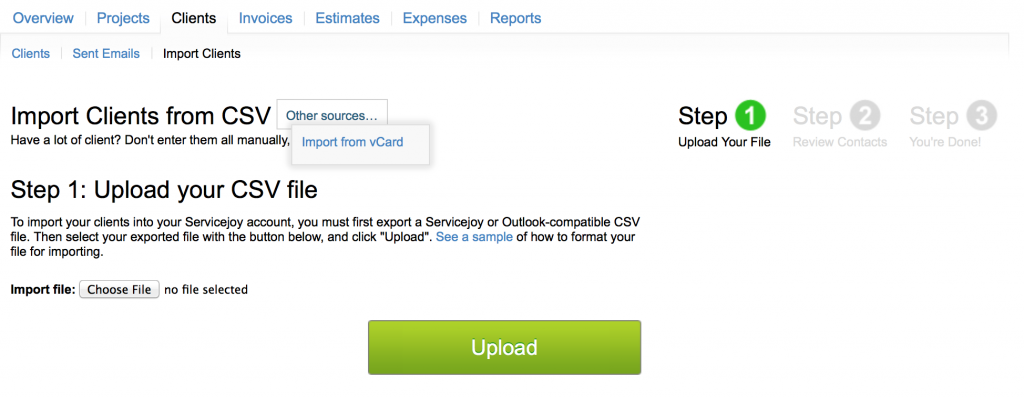
- Click on the “Choose File” button and select the vCard. The name and email address must be populated in the vCard.
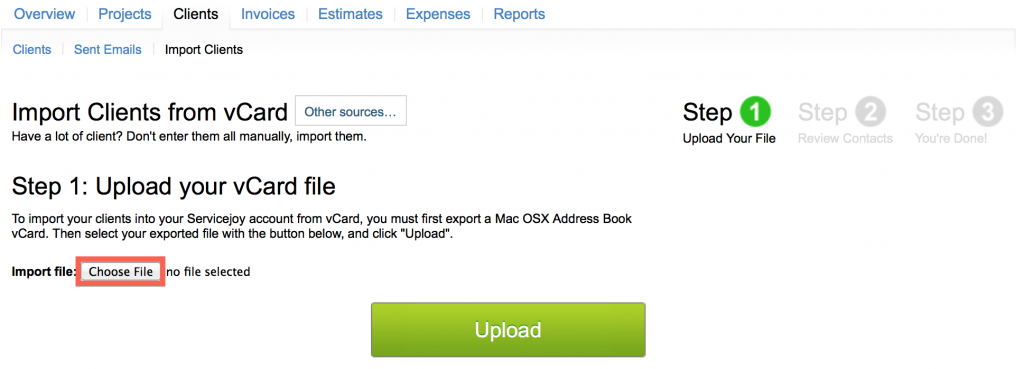
- The file name of the vCard appears next to the “Choose File” button. Click on the “Upload” button.
Tip: The Account Owner can access the Import Clients function by clicking on “Settings” then on “Import & Export”.