The Account Owner can manage roles for users in Servicejoy.
Click on “Settings” at the upper right hand corner, then on “Users & Permissions”. Next, click on the “Permission Groups”.
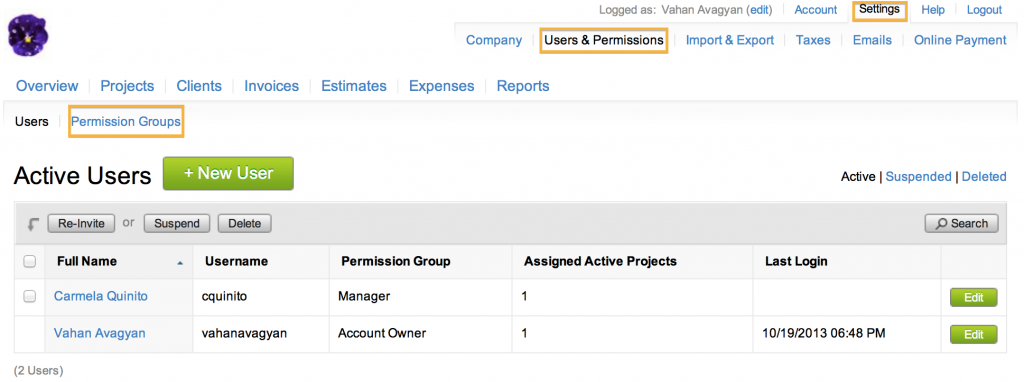
The screen below comes up. The “User Permission Groups” manages the modules and functions that can be accessed by the Account Owner, Manager, and Limited User.
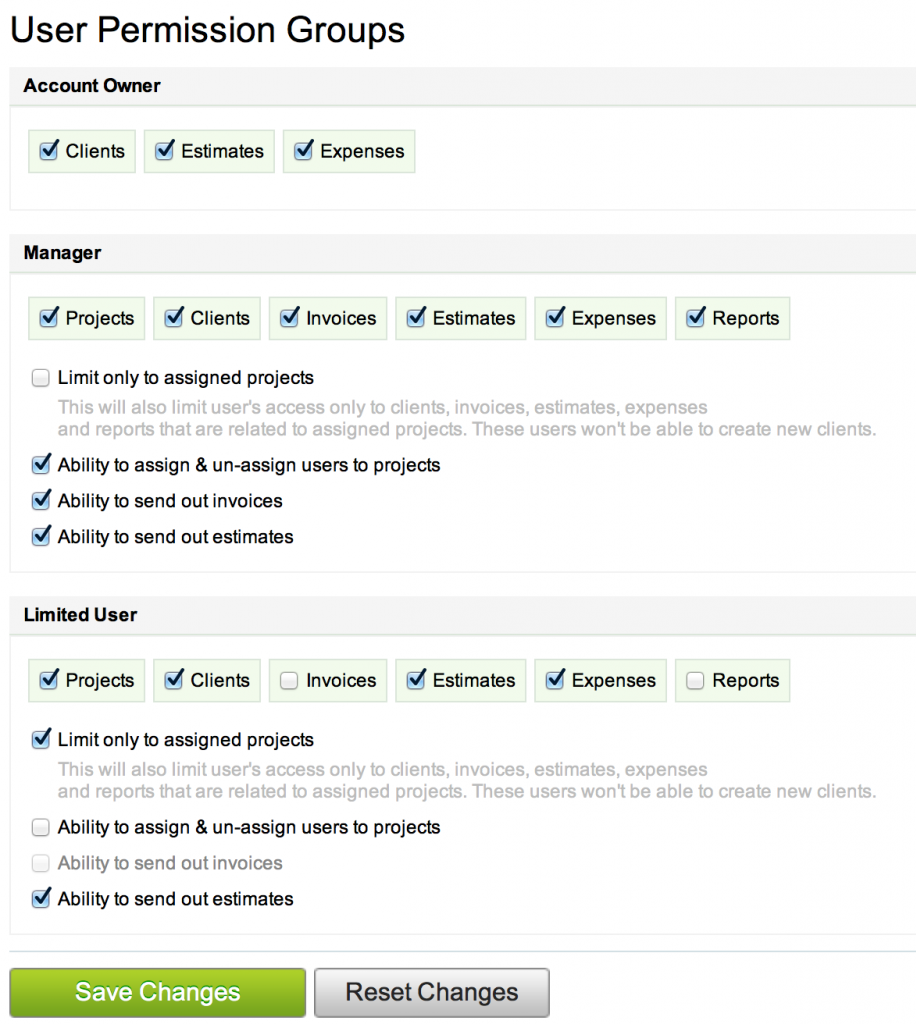
In the example above, the Manager has the “Projects”, “Clients”, “Invoices”, “Estimates”, “Expenses”, and “Reports” checkboxes checked. This means that a user with a Manager role has access to these modules. When a Manager logs into Servicejoy, these modules are seen in the home page as shown below. The Manager can create, edit, and delete in these modules.

By contrast, the Limited User has the “Invoices” and “Reports” checkbox unchecked. This means that a user with a Limited User role does not have access to these modules. The available modules for the Limited User come up in the home page as shown below.
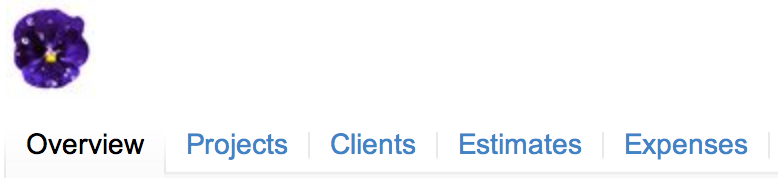
Check (or uncheck) the checkboxes for “Limit only to assigned projects”, “Ability to assign & un-assign users to projects”, “Ability to send out invoices”, or “Ability to send out estimates” to enable (or disable) these functions for the Manager and Limited User roles.
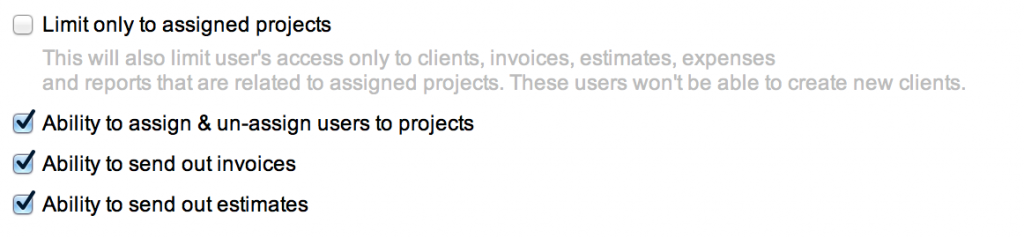
The “Limit only to assigned projects” checkbox enables a user to have access to projects assigned to him only. Client, invoices, estimates, and items not related to the projects assigned to the user are not seen by the user.
The “Ability to send out invoices” and “Ability to send out estimates” checkboxes allow the user to send invoices and estimates by email.
Click on the “Save Changes” button to save changes made to the roles, or the “Reset Changes” link to go back to the default settings for the roles.